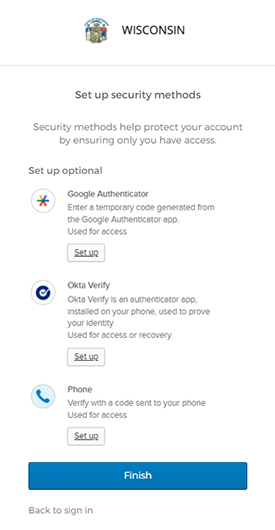Outdated or Unsupported Browser Detected
DWD's website uses the latest technology. This makes our site faster and easier to use across all devices. Unfortunatley, your browser is out of date and is not supported. An update is not required, but it is strongly recommended to improve your browsing experience. To update Internet Explorer to Microsoft Edge visit their website.
A step-by-step guide to register for a new MyWisconsin ID account. All steps must be completed to complete your registration process.
To create a MyWisconsin ID account, go to https://apps.wisconsin.gov, and click the Sign Up link.
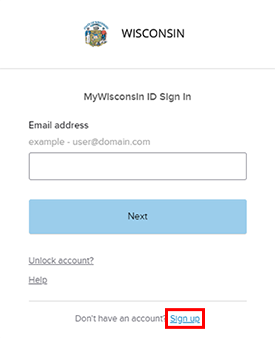
Enter your First Name, Last Name, and an Email address that will be used as your username, and click the Sign Up button
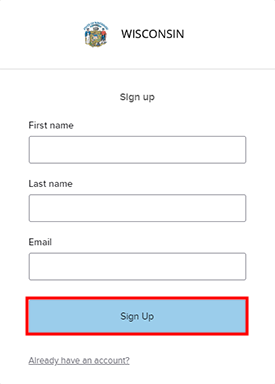
You will be prompted to verify your email address and set up a password on your account. Click the Set up button in the Email section to verify your email.
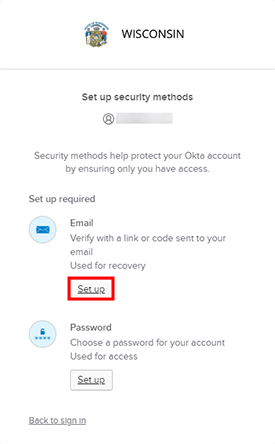
An email will be sent to the email address you entered, click Activate MyWisconsin ID Account in that email to verify your email address.
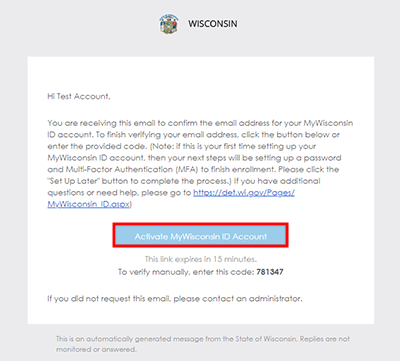
After verifying your email address, you will set up a password for your account. Click the Set up button in the Password section to set up a password.
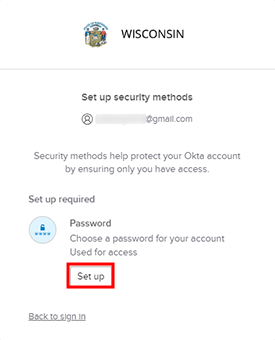
Enter a new password that follows the requirements and then click Next.
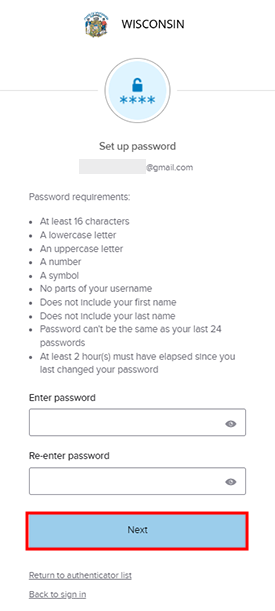
After setting up a password for your account, you will be prompted to select a Multi-Factor Authentication (MFA) method to enroll. Select your preferred MFA method and click Set up. Additional MFA information is available on DOA's website.
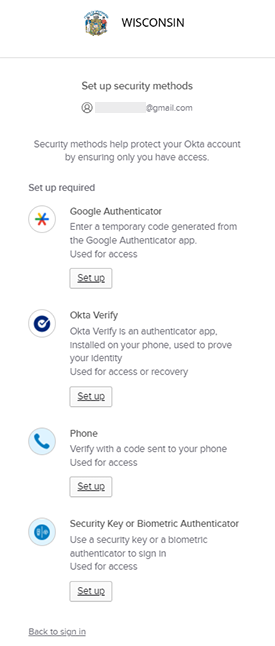
After completing the set up of MFA for your account, you will be directed to the last screen. Click Finish to completed your registration.