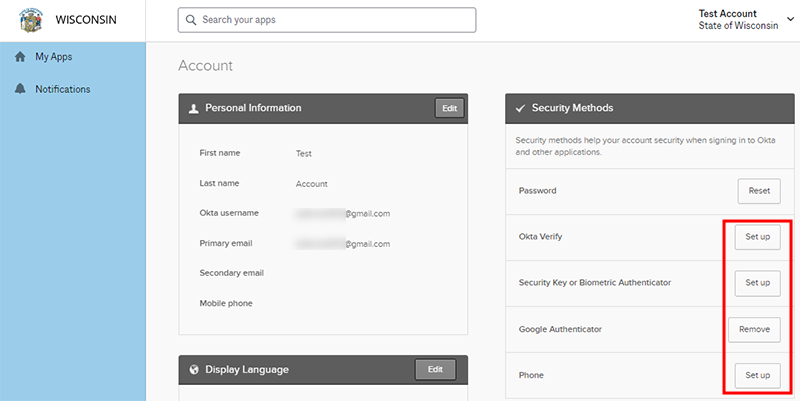Outdated or Unsupported Browser Detected
DWD's website uses the latest technology. This makes our site faster and easier to use across all devices. Unfortunatley, your browser is out of date and is not supported. An update is not required, but it is strongly recommended to improve your browsing experience. To update Internet Explorer to Microsoft Edge visit their website.
A step-by-step process for managing your MyWisconsin ID account.
To manage your MyWisconsin ID account, go to https://apps.wisconsin.gov. After putting in username and password you will need to verify account using your verification method.
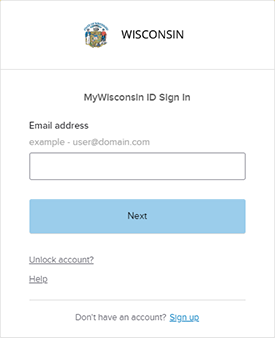
You will now be logged into the user home page. To perform account management functions such as changing your password, updating account info, or changing/updating Multi-Factor Authentication methods, select your account name in the upper right, and select Settings.
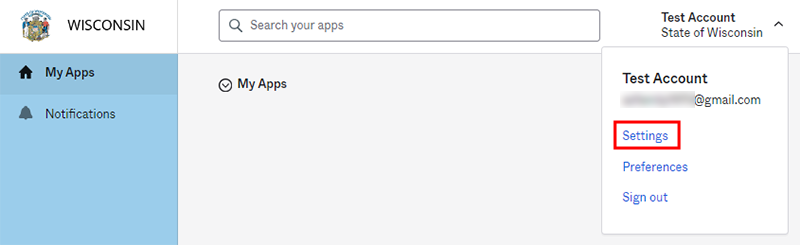
On the Account page, you can select Edit in the Personal Information box to update your name, email, and/or phone number.
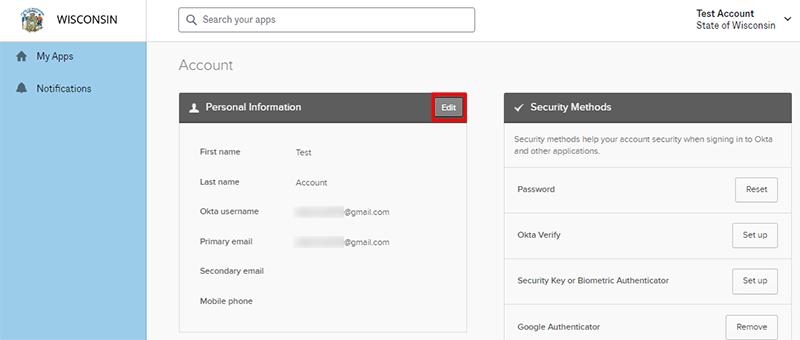
To change your password, click Reset under Security Methods. You will be required to re-authenticate your account and then you will be able to update your password.
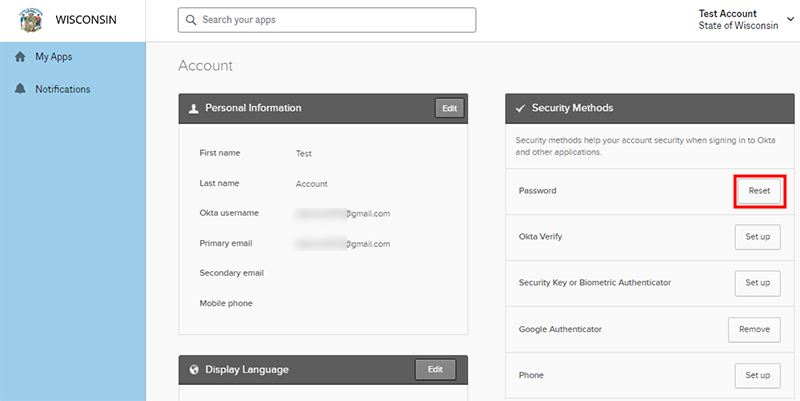
To update your Multi-Factor Authentication methods, select Set Up next to the method you would like to add.